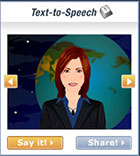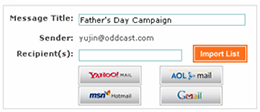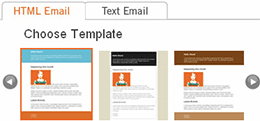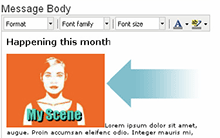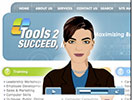|
|
New Avatar Widget - Create & Share for FREE
|
Try our new Text to Speech (TTS) widget to create your own talking avatar message and share it with your friends!
Pick a face and type your message in one of 26 languages. Make your avatar even more flavorful by adding emotional sounds such as laugh or kiss. Share your avatar with your friends via email, grab a link or use our 1-click option to post it to FaceBook! Have fun!
|
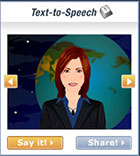
|
Try the new TTS Avatar widget with sharing features - it's FREE!
What's New - Feature & Product Updates
The SitePal Forum opened to the public!
We've just launched a public forum for SitePal. The forum provides 3 discussion topics to check out and participate in - General questions, Feedback & Suggestions and Programming with SitePal.
Go to SitePal forum
|

|
SitePal Tweet-reader
Check out this example we set up to show how a SitePal character can read any twitter posts. Grab the source code and make it your own. Thoughts? Please let us know what you think. Leave your comments in the forum.
|

|
Tip of the Month - Using SitePal Email Wizard
SitePal email wizard is a great marketing tool that allows you to easily create & send an avatar email campaign to improve the communications and the click through.
How to use the SitePal email wizard?
First, prepare your avatar scene in the editor. Go to "Publishing" and click on "Email" option to open the SitePal email wizard. Take the following steps in the wizard.
1. Add recipients |
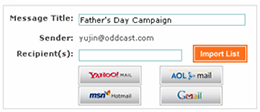
|
Type comma-separated email addresses in the recipient field or import contacts
|
2. Select template setting |
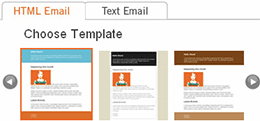
|
Select a template from library or paste the HTML into the interface to use your own
|
3. Edit the email content |
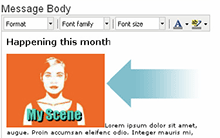
|
A placeholder for the thumbnail of your scene is pre-populated in the editing interface, so you customize the location or size.
|
** For the best reading experience, we use clickable thumbnails instead of placing the scene itself directly in the email because most email software will strip flash content. A character will not speak directly from within the email, but your readers will need to click the image to hear the avatar playback. A written call to action next to the image (e.g. "Click to hear") will help you increase clicks
4. Preview and send
More tips:
Send a copy of the email campaign to yourself, so that you can copy & paste the HTML of the email to:
1) Use a 3rd party email campaign system for further distribution or tracking. Paste the HTML into your campaign system.
2) Reuse a previous campaign in our wizard. Paste the HTML Into the editing interface.
Contact us at support@Sitepal.com for any further assistance!
Log into your SitePal account to try the email wizard
Not a user? Get a 15 day trial to try SitePal for free!
|
|
|
|
|
Customer of the Month
Tools2succed is a California based company that provides tools to help a business improve their business performance. Using SItePal's embed overlay feature, they strategically placed an avatar over their "Contact us" section drawing visitors attention to the phone number. After the message is over, the avatar is set to go away to help clear the path for site visitors.
Interested in using the embed overlay feature? Watch our Embed overlay tutorial
Follow SitePal

|
SitePal is on Facebook. You can be a fan, and help us spread the word. Join us
|

|
Have missed any of our previous newsletters?
Visit our archive
|

|
Interested in our latest technology? Check out updates in the Playground
|

|
Follow us on Twitter
|
|
|
|